GET STARTED WITH your
PortableCONNECT
GET STARTEd with ROMTech’s PortableConnect
Our ROMTech expert here at Valor Medical Solutions, Taylor, walks through how to get started with your ROMTech PortableConnect.
We’ve broken it down step-by-step below as well as some frequently asked questions.
click to watch our romtech portableconnect guide
frequently asked questions
Q: Where should I place my ROMTECH?
A: We highly recommend you place your bike in a safe and sturdy area against a wall where it won’t move. This is the safest option for you! *For video purposes only, we have placed the bike in the open, please ensure your station is set up to where your chair nor the bike will not move.
Q: What if I need Assistance?
A: If you run into any issues with your portable connect device, make sure you call the right person for the job. If it is a tablet issue, you want to make sure that you call ROMTech's customer care. That number is going to be 888-457-6430. You can always find that number right at the bottom of your tablet. If you feel like it's a hardware issue with the bike itself, make sure that you call a Valor Medical Solution representative so we can take care of you! Our DME Direct Line is 210-363-5535.
Q: How many ROMTECH sessions should I be doing per day?
A: ROMTech suggests you do 5 sessions daily, but we tell patients that 3 sessions a day are perfect. You can do a session in the morning, before Physical Therapy, and in the evening before bed.
Q: How do I pause my ROMTECH session?
A: To pause your ROMTech session, simply press the ‘X’ or ‘Stop’ button located on the top right and left-hand corners of the screen. Do not hit the ‘Emergency Stop Button’ to pause your session. This will erase all of your progress for that session.
Q: How long do I stay in ‘Passive Mode’?
A: It’s recommended to stay in ‘Passive Mode’ for 10 minutes per session the first 10 days of your program as this helps assist you. After 10 days, we recommend speaking with your physician about the next steps.
Q: What range should I stay in during ‘Active Mode’?
A: We recommend our patients stay in the ‘Blue Range’ while in ‘active mode.’ If you can do this, you’re in a great range!
Q: How do I save my ROMTECH progress?
A: At the end of each session, make sure you press ‘Exit’, and the ROMTech will save all of your progress this way.
Q: Should I leave my PC plugged in?
A: Yes, we recommend you keep your PC plugged in! This will allow any updates to run automatically, that way, you are not having to wait when you jump on the bike for your next session.
how to incorporate accuangle with your Romtech portableconnect.
We take you step-by-step on how to apply and use the AccuAngle for your ROMTech PortableConnect sessions.
Rather Read How To Get Started?
1. Find A Spacious Place To Set Up your Romtech portableconnect
First, you want to make sure that the area is large enough to fit the bike, you also want to make sure that you have a sturdy enough chair. For your safety, you need to have it against the wall or anything that will not move.
*For video purposes only, we have placed the bike in the open, please ensure your station is set up to where your chair nor the bike will not move.
2. Powering On Your romtech PortableConnect
When you are starting your session, you're going to see your welcome screen turn on. Here you have the option to turn on the volume and then an option to connect to your Wi-Fi, if you would like to do that. Once you're ready, you're going to press start. The initialization is going to be in process. And this is where if there are any app updates or anything that needs to be tweaked, it will be doing it in this session. If an update is needed, it should be done within 10 minutes.
3. Your Treatment Plan Will Load
Once your treatment plan has loaded, you're going to see on the left-hand side of the screen your physician’s information and number, and then on the right-hand side, your treatment plan will be laid out for you. For the first ten days, you're going to have 10 minutes of passive and two minutes of active, it's going to total 12 minutes per session. ROMTech suggests that you do five sessions per day, we tell patients to do up to three. Great times to do sessions are in the morning, right before physical therapy, and sometime in the evening. This way, you're warming up before physical therapy to help them further your recovery process.
4. PreScreening Questions Prior To Your First Session
Before starting your session, ensure the green light is always on. If it's not, that means the switch itself has been switched down. To turn it back on, you'll switch it back up, and the green light will turn on. If you hit the emergency stop, the green light will turn off, you press it down. And to turn it back on, you will push it to the right. And you'll see that green light turn right back on. So when you're ready to start, you're going to go ahead and press Next, you'll hear the pedal start to move to their beginning session. This is going to be the easiest setting for you. And you'll see that you can increase it over time. Once your treatment plan is loaded, you're going to go ahead and answer what your pain level is. Please note that if you are at a 10, do not get on the bike, the bike will not let you continue. Once you put your pain level, you'll go ahead and press Next. This screen will then ask if you are experiencing any excessive pain, swelling, stiffness, or draining. If you are experiencing any of these symptoms, please call your physician. In other cases, if you're not experiencing any of those symptoms, you will go ahead and press No. And it's going to take you to the next screen, which is asking please indicate the last time you took your prescription pain medication. If you had just taken it about four hours ago, you would answer for two to four hours. And then you're going to press Next.
5. Place Your Feet In The Pedals & Start
If your feet weren't not already in the pedals, you would go ahead and place them now. You want to make sure you're not too close to the bike to where it's going to hike your leg up too far because that's going to be ultimately very painful for the patient. Once you have your feet in the pedals, you're going to press into the pedals. And when you're ready to go, you'll press Next. If your Accu-Angle is on today, you're going to press my Accu-Angle is on. Or if there's a day that you don't have it on, you'll press my Accu-Angle is off today. It's going to count you down, and you're going to start your passive mode. This mode is going to move for you. It's going to pedal for you for 10 minutes.
6. Keep Pedaling or Increase
When you begin, you're going to see a screen asking if you would like to stay at the pedal position you're at or if you would like to increase it. You can increase your pedal position up to five times. Basically, what this will do is it's going to make it harder for you to achieve that range of motion. We typically encourage patients to stay where they are at for the first few sessions.
If you want to increase, you can hit the button and press stay when you find a comfortable position. Once you are comfortable where you are, you're going to let the session start to count down from the very beginning of 12. If you ever wanted to change that pedal setting, you would press this pedal button on the screen. Let's say you increased it and it was too much, you can come back to that pedal screen and then go ahead and press decrease.
7. press ‘stay’ at the speed you are comfortable with
If that feels good, then you're going to go ahead and press stay. Make sure you press the stay button after any increase or decrease, as the time will pause until you press something. If you're not paying attention for whatever reason, the time will stop, but you will get about 30 seconds, and then the time will start again.
8. press ‘x’ or ‘stop’ to pause THE session
If, for any reason, you ever need a break and you don't want to press the emergency stop, you'll go ahead and press the X at the top on the right side of the screen, and the ROMTech Portableconnect will pause for you. The stop button on the other side is the same exact thing, it's just on a different place on the screen. Pick the option that is more accessible for you. You can press it once you're ready to start again, you'll press your feet into the pedals to continue the session.
9. count down to passive mode
It's going to count you down to start your passive mode. In passive mode, the bike will move for you, make sure your legs are not too close to where your leg hikes up too far, but it's not too far away that you're sliding out of your chair. Make sure that you are not pushing against the pedals and that you're letting the bike do the work for you.
At the very beginning, you'll see that you can either increase your pedal radius or stay. It’s recommended that you stay where you’re at with your first session so that way you can get adjusted to the bike and feel confident and secure when doing your first session. When you increase it, you'll see that the pedal moves farther out so that you're achieving a farther range of motion. Once you increase it, you can press stay if you're comfortable where you're at.
Once you press stay, you're going to notice that your time is going to start to go down. You're going to start at 12 minutes, doing 10 minutes of this passive mode and two minutes of active. If you were to increase it and it was too much, you can always go back to the pedal screen, and you can press the decrease button.
10. press ‘start’ to continue or ‘pause’ for breaks
Make sure that whenever you do this, you always press start, so that way your time continues. That pedal screen is going to pop up every three to five minutes. Make sure that you're paying attention so that way your time doesn't stop. If for some reason you do not press it no big deal, it will eventually go away after about 30 seconds. Remember, that if for any reason you need to take a break during your session, or you need to pause, please refrain from hitting the emergency stop. What you will do instead is press either the x or the stop button on the top right and left-hand corners of the screen. When you do that, your session will pause. When you're ready to go, you'll press feet are in the pedals and continue the session. It won't erase any of your work and you'll start exactly where you left off.
11. listen to physician recommendations
Make sure that you're reading the screen reminding yourself to relax, to not push against the pedals, and to breathe deeply. You will go through these same sessions for the first 10 days. According to what your physician thinks will be good for you, your sessions will change up a bit to where you're going to have a little bit of resistance or just some activity. It's all going to change up a little bit for you to make this process a little bit more difficult to make sure that you're recovering in a way that your physician would like you to.
12. Active mode
As you near two minutes, you will notice it's about to change over to active mode. Once you're in active mode, you will be doing the work all yourself. Before, the bike worked for you, and now it's your turn to do all the work. In this mode, you want to make sure that you're staying in the blue range. If you go too fast and you hit the red, it's going to ask you to slow down, and it's also going to put on some resistance to make it harder for you. If you get down to the yellow, it's going to ask you to speed up, and it's going to make it easier, but the goal is to stay in the blue on target. If you can do this, then you're in a great range. When you move the pedals and make the pedal radius harder to achieve, it will save that for you when you get to this active mode. If it's too much, you can always go back to this pedal and go ahead and decrease. If you're okay with where it's at, then stay and get through the two minutes.
13. Check your progress and press ‘exit’ to save
You’re almost done! Once you finished your passive motion and your active motion, it's going to ask you what your current level of pain is, and you'll go ahead and answer however much it is. Press Next, and you have finished your first session. You can go ahead and take your feet off the pedals. You're then going to press Next. Here, it's going to take you through all of your progress. Whether you have the bike for three weeks or you have it for six weeks, it's going to go through how well you're going to straighten and bend your leg. You'll see that data through the Accu-Angle, and you're going to go through both graphs. Your pain will always be constant as it's going to be something that asks you whether you have your Accu-Angle on or not, then you're going to press Next again. Once you have finished your first session or any session for that matter, make sure you always press the Exit button so that your progress saves.
14. KEEp the pc plugged in for THE next session
Once you've finished your first session, you can go ahead and get up and start your day. If you would like I do recommend for patients to keep the PC turned on and plugged in. We say this so that way, if you have any updates, it will do it on its own and you're not having to wait for it before a session. If you would like to turn the PC off so that way the screen is not on, you can press the top left button, and it's going to shut the screen off. Your PC is still essentially on, so if it has any updates or anything that needs to be fixed, it can do that on its own. If the green light bothers you, if it's something where it's in your room, and it's at night or anything like that, turn it off while you're not using it. This will also still allow the PC to update if it has any that it needs to run. When you're ready to start your next session. Make sure the green light is on. You're going to turn the button on, and you're going to start your next session.
If you run into issues with your portable connect device, make sure you call the right person for the job. If it is a tablet issue, you want to make sure you call ROMTech's customer care. That number is going to be 888-457-6430. You can always find that number right at the bottom of your tablet. If you feel like it's a hardware issue with the bike itself, make sure that you call one of our representatives so that we can take care of you properly, and if it's something that we can fix, we'll do it right away!
Patient Rehab resources
From delivery of the PortableConnect to connecting you with the best rehab resources. Download our cheat sheet to explore tips and tricks to aid in your recovery.

The Romtech Difference
Portableconnect Features
-

Telehealth Technology
A universal extraction system intended to efficiently remove knee implant hardware manufactured by a wide range of orthopedic companies.
-
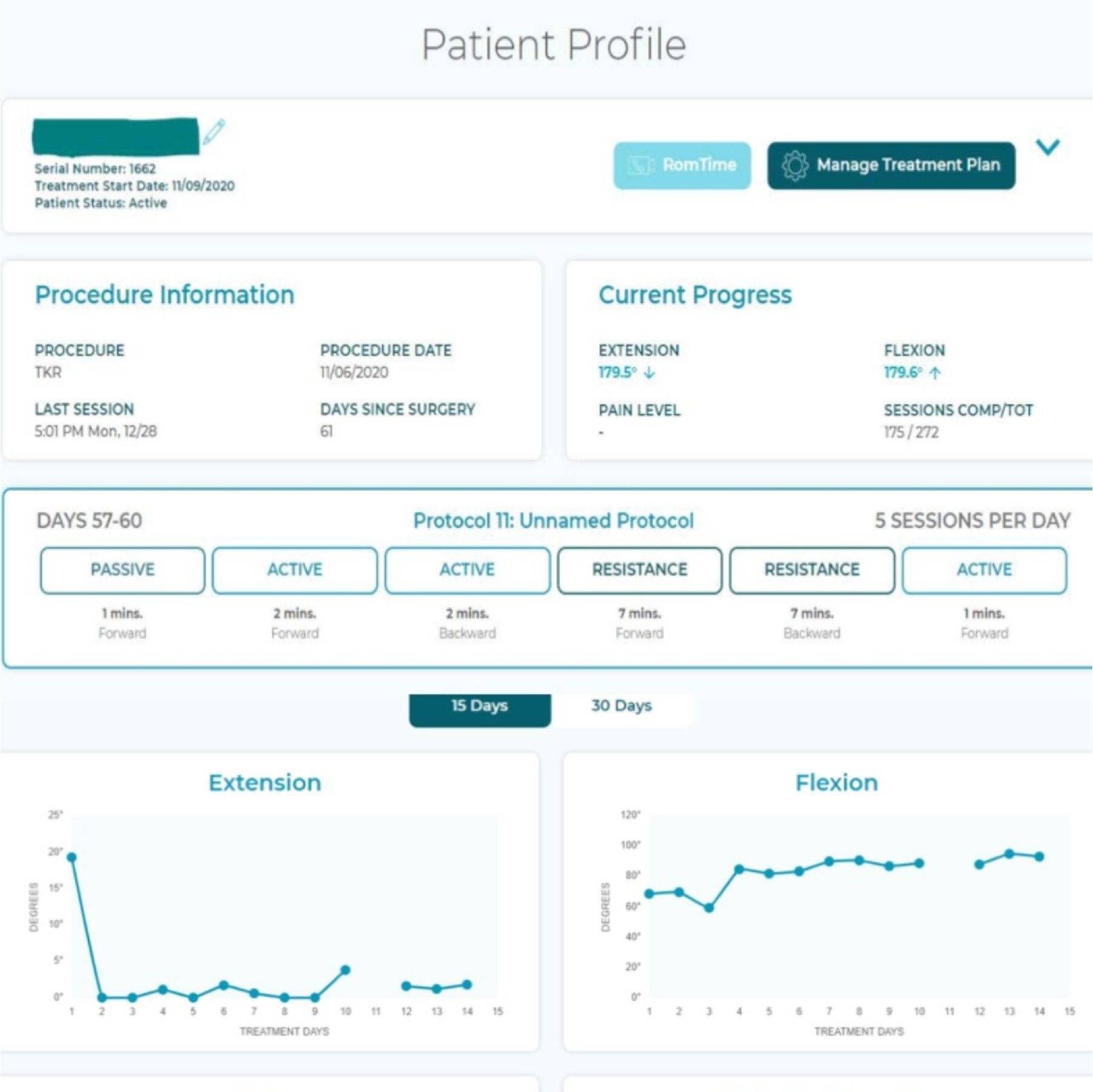
Clinician's Portal
A universal system designed to efficiently extract hip stems during revision surgery.
-
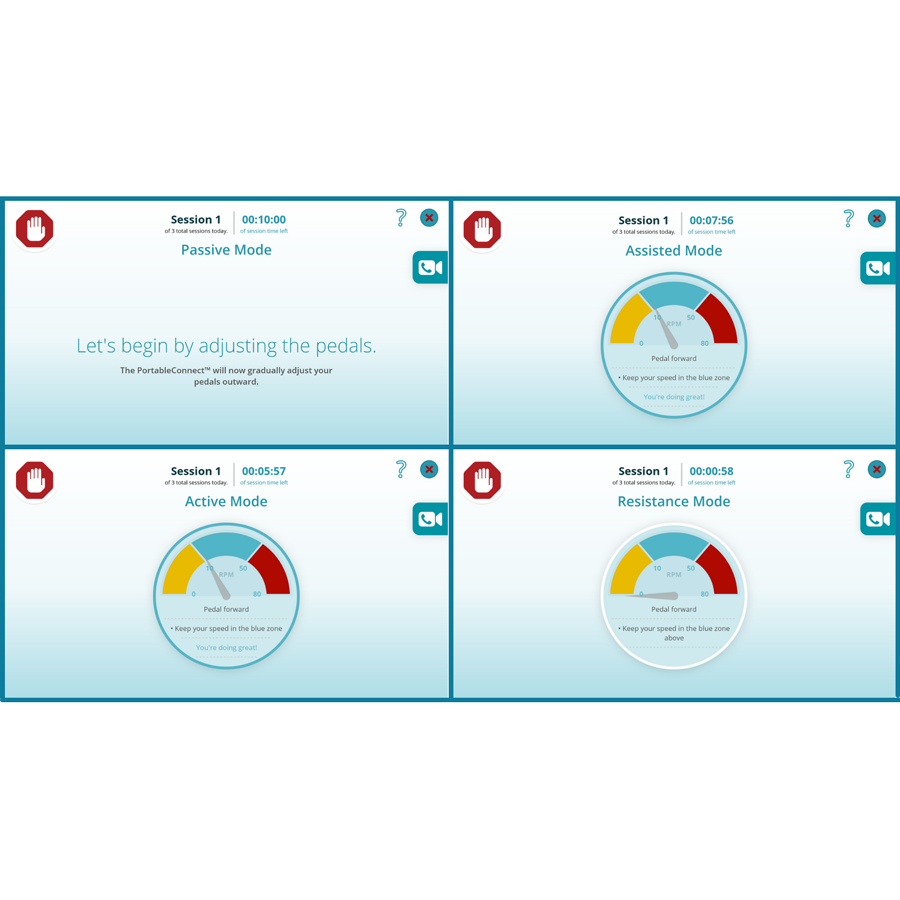
Dynamic Therapy Protocols
The most comprehensive spinal implant removal system on the market with over 130 drivers and more than 40 implant-specific drivers.
-
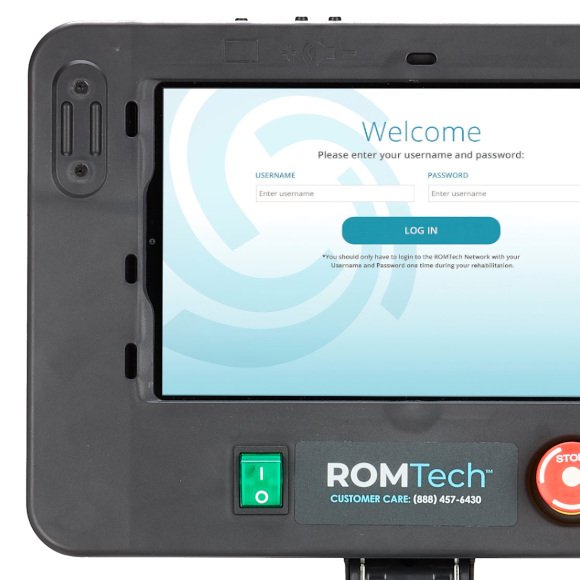
PortableConnect App
A universally compatible extraction system for femoral lag screws.



